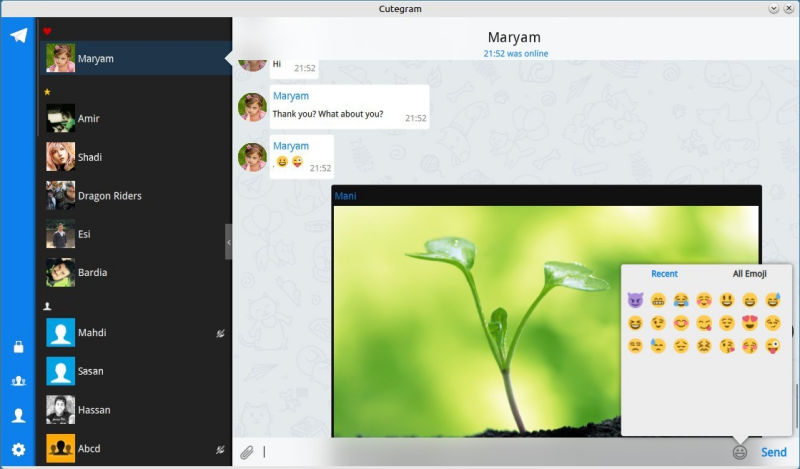![]() I never really got on Facebook, I deleted my LinkedIn account long ago and recently I dumped Twitter too. But I do like WhatsApp-like messaging. If only it was not for WhatsApp… Even Dutch intelligence service AIVD says we should not use it. Read my comparison between WhatsApp and Telegram (in Dutch, the mother of all languages).
I never really got on Facebook, I deleted my LinkedIn account long ago and recently I dumped Twitter too. But I do like WhatsApp-like messaging. If only it was not for WhatsApp… Even Dutch intelligence service AIVD says we should not use it. Read my comparison between WhatsApp and Telegram (in Dutch, the mother of all languages).
So I started to switch to Telegram. Although this may not be the philosopher’s stone either, it still is more secure than its alternatives. Even the Danes agree. Also read Pavel Durov’s story. And, unlike WhatsApp, its business model is not about selling your data or profiles. Another added value is that it can be used from virtually anything connected to the internet. And if you really want to keep it safe, you can always use the secret chats with true end-to-end encryption.
Telegram Messenger offers easy to use clients for Android, iOS, WP, Linux, OS X and Windows, plus even more. For desktops there is also an alternative app: Cutegram. It runs on Linux, OS X and Windows, and offers greater configurability and more options, e.g. using different accounts alongside each other.
![]() Cutegram can be downloaded as an installer-exe for Windows, and a dmg-package for OS X-ees.
Cutegram can be downloaded as an installer-exe for Windows, and a dmg-package for OS X-ees.
For Linux there are, of course, different flavours:
- for general use there is a tarball with an installer script
- there are community created packages for openSUSE, Mageia, Arch Linux, Fedora, CentOS and also OpenBSD
- even for ChakraOS there is a package
- and, finally, for Ubuntu there are deb-packages for version 12.04 and up, plus a Launchpad PPA for versions 14.04 or higher
I installed the deb-package. It requires some libraries that are not installed by default, so I needed to do that first. Just to be able to read any (error) messages, I chose to install from terminal:
cd [path-to-directory-of-deb-package] sudo apt-get install dconf-tools eyed3 python-eyed3 sudo dpkg -i cutegram_[version].deb
Depending on your installation you may or may not need to install other libraries. If so, the messages after running dpkg will tell you.
That’s it. Now you can run Cutegram at system start-up and have it sit quietly in your system tray. This is what it may look like. But you can change theme or settings as you desire.